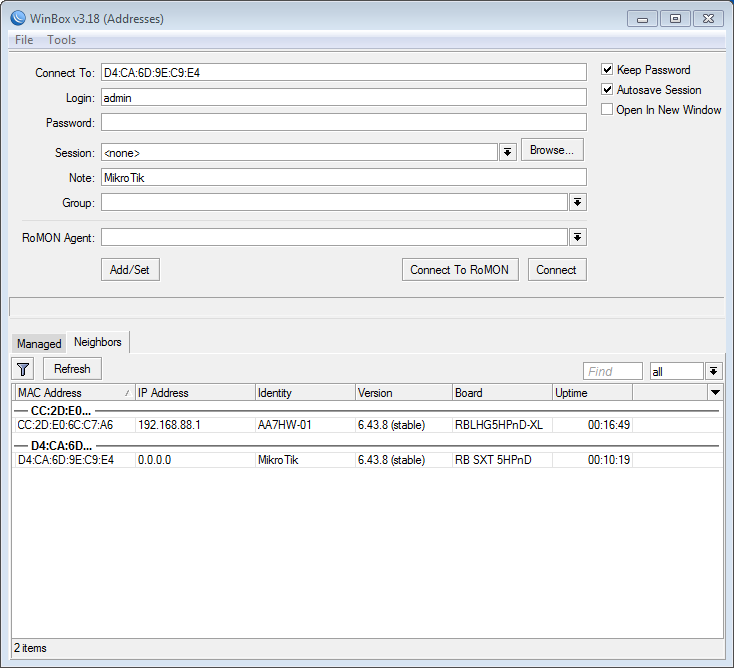Connecting using Ethernet
During the configuration process, prior to configuring the wireless interface or when no wireless signal is available, connections must be made using the Ethernet interface.One approach to providing Internet access requires use of a wireless router (in addition to the wireless router provided by your Internet service provider). This should be configured as a Home / Office / Lab / Workshop Configuration.
The following approaches may be used:
- If no IP address is configured, the only way to connect to the Ethernet interface is to connect based on the MAC (Media Access Control, or hardware) address using Winbox. In order to connect to the MAC address, the Ethernet cable must be connected to the PC either directly or through a switch, and not through a router. New out of the box units typically have an IP address of 192.168.88.1 configured, so it is not normally necessary to use Winbox to connect to a new out of the box unit. However, after resetting a unit to factory default settings, the Ethernet interface typically no longer has an IP address configured.
Use the following commands to configure the Ethernet interface:
/ip address add interface ether1 address 192.168.88.1 netmask 255.255.255.0 /ip route add dst 0.0.0.0/0 gateway 192.168.88.100 /ip dns set servers 8.8.8.8
Optionally, use the following command to install the above three commands as a script that can be run automatically after resetting the configuration. For further details, refer to Set IP Defaults Script.
/tool fetch url="http://www.oregonhamwan.org/default-ip.rsc" mode=http
- After configuring the Ethernet interface, you can connect using a web browser (HTTP) or telnet. Note that HTTP and telnet connections are insecure when used over wireless intefaces, and should normally be disabled prior to deploying your device.
/ip service disable telnet,ftp,www,api,api-ssl
- After configuring the Ethernet interface and enabling SSL (Secure Socket Layer) service, you can connect using a web browser (HTTPS) or ssh (Secure Shell).
Connecting using Winbox
The following figure shows two Miktotik devices available using Winbox. The first device has an IP address; the second does not. (Click on the figure to enlarge it.)Copyright © 2019 Oregon HamWAN. All rights reserved.